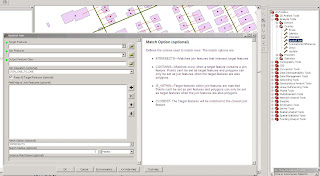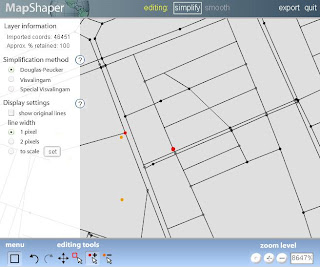http://webhelp.esri.com/arcgisdesktop/9.1/pdf/Geoprocessing_Quick_Guide.pdf
SpatialJoin <target_features> <join_features> <out_feature_class> {JOIN_ONE_TO_ONE JOIN_ONE_TO_MANY} {KEEP_ALL KEEP_COMMON} {field_mapping} {INTERSECTS IS_WITHIN CONTAINS} {search_radius}
Buffer <in_features> <out_feature_class> <buffer_distance_or_field> {FULL LEFT RIGHT} {ROUND FLAT} {NONE ALL LIST} {dissolve_field;dissolve_field...}
Frequency <in_table> <out_table> <frequency_fields;frequency_fields...> {summary_ields; summary_fields...}
rasterto...
TableToDBASE <input_tables;input_tables...> <output_folder>
PolygonToRaster <in_features> <value_field> <out_raster_dataset> {CELL_CENTER MAXIMUM_AREA MAXIMUM_COMBINED_AREA} {priority_field} {cellsize}
Split <in_cover> <split_cover> <split_item> <path> {POLY LINE POINT NET LINK RAW} {fuzzy_tolerance}
Buffer <in_cover> <out_cover> {LINE POLY POINT NODE} {buffer_item} {buffer_table}
{buffer_distance} {fuzzy_tolerance} {ROUND FLAT} {FULL LEFT RIGHT}
Ungenerate: Creates a text file of xy coordinates from a coverage.
Ungenerate <in_cover> <out_generate_file> <LINE POINT POLY TIC LINK REGION.subclass ANNO.subclass> {NODES NO_NODES} {EXPONENTIAL FIXED}
duble yolları tek yol yapmak için:
Collapse Dual Lines to Centerline: Derives centerlines (single lines) from dual-line features, such as road casings, based on specified width tolerances.
CollapseDualLineToCenterline <in_cover> <out_cover> <maximum_width> {minimum_width}
mahalle sınırlarından ilçe sınırı üretmek için kullanılır:
Dissolve: Merges adjacent polygons, lines, or regions that have the same value for a specified item.
Dissolve <in_cover> <out_cover> <dissolve_item> {POLY LINE NET REGION.subclass}
SpatialJoin <target_features> <join_features> <out_feature_class> {JOIN_ONE_TO_ONE
JOIN_ONE_TO_MANY} {KEEP_ALL KEEP_COMMON} {field_mapping} {INTERSECTS IS_WITHIN CONTAINS} {search_radius}
Buffer <in_features> <out_feature_class> <buffer_distance_or_field> {FULL LEFT RIGHT} {ROUND FLAT} {NONE ALL LIST} {dissolve_field;dissolve_field...}
Eliminate: Merges selected polygons with neighboring polygons that have the largest shared border between them or the largest area.
Eliminate <in_cover> <out_cover> <info_express;info_express...> {NO_KEEP_EDGE KEEP_EDGE} {POLY LINE} {selection_file} {BORDER AREA}
Simplify Line or Polygon: Removes small fluctuations or extraneous bends from a line or polygon, while preserving its essential shape.
SimplifyLineOrPolygon <in_cover> <out_cover> <simplification_tolerance> {POINT_REMOVE BEND_SIMPLIFY} {NO_ERROR_CHECK ERROR_CHECK}
Join Info Tables: Joins the item definitions and values of two tables based on a shared item.
JoinItem <in_info_table> <join_info_table> <out_info_table> <relate_item> {start_item}
{LINEAR ORDERED LINK}
dönüşüm:
Transform: Moves all features in the coverage based on a set of from and to control points.
Transform <in_cover> <out_cover> {AFFINE PROJECTIVE SIMILARITY}
x ve y koordinatlarını yazar:
Add XY Coordinates: Calculates and adds xy coordinates of labels or points to the coverage PAT or xy coordinates of nodes to the coverage NAT.
AddXY <in_cover> {POINT NODE}
Renumber Nodes: Updates arc–node topology by renumbering nodes for coverage arcs and identifies arcs that share the same node locations.
Renode <in_cover> {from_item} {to_item}
Create Coverage: Creates a new, empty coverage.
Create <out_cover> {template_cover}
Create Fishnet: Creates a fishnet of rectangular cells.
CreateFishnet <out_feature_class> <origin_coord> <y_axis_coord> <cell_width> <cell_height> <number_rows> <number_columns> {corner_coord} {LABELS NO_LABELS} {template}
Add XY Coordinates: Adds the fields POINT_X and POINT_Y to the point input features and calculates their values.
AddXY <in_features>
geometri yi kontrol eder:
Check Geometry: Checks the validity of the geometries of features.
CheckGeometry <in_features;in_features...> <out_table>
• The Output table will have one record for each problem found. If no problems are found, the Output table will have no records.
• The Output table has the following fields:
• CLASS—The full path to and name of the feature class in which the problem was found.
• FEATURE_ID—The Feature ID (FID) or Object ID (OID) for the feature with the geometry problem.
• PROBLEM—A short description of the problem.
• The PROBLEM field will contain one of the following: Short segment, Null geometry, Incorrect ring
ordering, Incorrect segment orientation, Self intersections, Unclosed rings,or Empty parts.
• For multipoint features, only the null geometry and empty part problems apply.
• For point features, only the null geometry problem applies.
Copy Features: Copies the selected features to a new feature class.
CopyFeatures <in_features> <out_feature_class> {configuration_keyword} {spatial_grid_1} {spatial_grid_2} {spatial_grid_3}
Delete Features: Deletes features from the input feature class or layer
DeleteFeatures <in_features>
bina poligonuna nokta ekler, centroid:
Feature to Point: Creates a point feature class based on an input polygon, line, or multipoint feature class.
FeatureToPoint <in_features> <out_feature_class> {CENTROID INSIDE}
• If the Input Features are polygons, the Centroid option will result in points which are at the center of gravity for that polygon. This may NOT actually be inside the polygon's area. To insure that the point created is inside the polygon's area, use the Inside option.
• If the Input Features are lines and the Centroid option is used the output points will be coincident with the center of the feature's envelope (rectangular window that contain a specific feature). If the Inside option is used, the point on the line closest to the center of the feature's envelope will be used.
• If the Input Features are multipoint and the Centroid option is used the output points will be coincident with the center of the feature's envelope (rectangular window that contain a specific feature). If the Inside option is used, the point (part of the multipoint) closest to the center of the feature's envelope will be used.
vertex lere nokta atar:
Feature Vertices to Points: Creates a point feature class from the vertex locations of the input features.
FeatureVerticesToPoints <in_features> <out_feature_class>
{ALL MID START END BOTH_ENDS}
Multipart to Singlepart: Breaks any multipart features into single features.
MultipartToSinglepart <in_features> <out_feature_class>
yolları kırmak için:
Split Line at Vertices: Splits each line feature at every vertex contained in a feature class.
SplitLine <in_features> <out_feature_class>
Select Layer by Attribute: Creates, updates, or removes the selection on a layer or table view using an attribute query.
SelectLayerByAttribute <in_layer_or_view> {NEW_SELECTION ADD_TO_SELECTION REMOVE_FROM_SELECTION SUBSET_SELECTION SWITCH_SELECTION CLEAR_SELECTION} {where_clause}
• The input must be a feature layer or a table view. It cannot be a feature class or table.
• This tool is not limited to working in ArcMap; it works on layers and table views in ArcCatalog and in scripts. The Make Feature Layer tool makes a layer for a feature class, and the Make Table View tool does the equivalent for a table.
• If an extent or a definition query is present on the input layer or table view, only those features or rows that match the extent and/or definition query will be available to be selected.
Select Layer by Location: Creates, updates, orv removes a selection on the input layer based on spatial relationships to select features.
SelectLayerByLocation <in_layer> {INTERSECT WITHIN_A_DISTANCE COMPLETELY_CONTAINS COMPLETELY_WITHIN HAVE_THEIR_CENTER_IN SHARE_A_LINE_SEGMENT_WITH BOUNDARY_TOUCHES ARE_IDENTICAL_TO CROSSED_BY_THE_OUTLINE_OF CONTAINS CONTAINED_BY} {select_
features} {search_distance} {NEW_SELECTION ADD_TO_SELECTION REMOVE_FROM_SELECTION SUBSET_SELECTION SWITCH_SELECTION}
• The input must be a feature layer or a table view. It cannot be a feature class or table.
• This tool is not limited to working in ArcMap; it works on layers and table views in ArcCatalog and in scripts. The Make Feature Layer tool makes a layer for a feature class, and the Make Table View tool does the equivalent for a table.
• If an extent or a definition query is present on the input layer or table view, only those features or rows that match the extent and/or definition query will be available to be selected.
selectLayerByAttribute: mah_ıd si 100 olan mahalle seçilir,
SelectLayerByLocation : seçili mahalle içindeki yollar seçilir (have their center in)
CalculateField: yol un mahalle ID si 100 yazdırılır.
alan hesaplaması:
Calculate Areas: Calculates area values for each feature in a polygon feature class.
CalculateAreas <input_feature_class> <output_feature_class>
• This tool is useful in determining a weight for intrazonal interaction.
• The field F_AREA is created in the output feature class to store calculated Area values. If a field of this
name already exists in the input feature class, it will be overwritten in the output feature class.
projeksiyon oluşturma:
Create Spatial Reference: Creates a spatial reference object for use in ModelBuilder and scripting.
CreateSpatialReference {spatial_reference} {spatial_reference_template} {xy_domain} {z_domain} {m_domain} {template;template...} {expand_ratio}
• Setting the Spatial Reference sets the coordinate system, spatial domains, and precision. The spatial domains and precision of the output spatial reference can be further modified using XY Domain, Z Domain, M Domain, Template XYDomains, and Grow XYDomain By Percentage.
• Template XYDomains does not have to be in the same coordinate system as that specified in Spatial Reference or Spatial Reference Template. If they are different, the extents will be projected to match.
Project:v Changes the coordinate system of your Input Dataset or Feature Class to a new Output Dataset or Feature Class with the newly defined coordinate system, including the datum and spheroid.
Project <in_dataset> <out_dataset> <out_coordinate_system> {transform_method;
transform_method...} {in_coordinate_system}
• All input feature classes and/or feature layers are valid inputs to this tool.
• If you have a feature class that does not have a defined projection and PRJ file, then use the DefineProject tool first.
Project Raster: Transforms a raster dataset from one projection to another.
ProjectRaster <in_raster> <out_raster> <out_coordinate_system> {NEAREST BILINEAR CUBIC} {cell_size} {geographic_transform;geographic_transform...} {registration_point}
rasterdan bir bölümü kesip almak için:
Clip: Creates a rectangular spatial subset of a raster dataset.
Clip <in_raster> <rectangle> <out_raster> {in_template_raster}
• The Clip tool allows you to extract a portion of a raster dataset based on a rectangular extent.
• The minimum and maximum x and y extents allow you to define the clip extents for your output raster dataset.
• The extent values must be in the same spatial coordinates and units as the raster dataset.
Copy Raster: Converts a raster to a BMP, GIF, GRID, IMG, JPEG, JPEG2000, PNG, TIFF, or a geodatabase raster dataset, and can be used to load raster datasets into a raster catalog.
CopyRaster <in_raster> <out_raster_dataset> {configuration_keyword} {background_value} {nodata_value} {NONE ONEBITTO8BIT} {NONE COLORMAPTORGB} {1_BIT 2_BIT 4_BIT 8_BIT_UNSIGNED 8_BIT_SIGNED 16_BIT_UNSIGNED 16_BIT_SIGNED 32_BIT_UNSIGNED 32_BIT_SIGNED 32_BIT_FLOAT 64_BIT}
Copy Rows: Writes the rows from an input table, table view, feature class or feature layer to a new table.
CopyRows <in_rows> <out_table> {configuration_keyword}
verilerin en çok toplandığı orta noktayı belirler:
Central Feature: Identifies the most centrally located feature in a point, line, or polygon feature.
CentralFeature <input_feature_class> <output_feature_class> <EUCLIDEAN DISTANCE MANHATTAN DISTANCE> {weight_field}{self_potential_weight_field}
Linear Directional Mean: Identifies the general (mean) direction for a set of lines.
DirectionalMean <input_feature_class> <output_feature_clas> <orientation_only>
{case_field}
ulaşım ile ilgili:
Make Closest Facility Layer: Makes a closest facility network analysis layer and sets its navigation properties.
MakeClosestFacilityLayer <in_network_dataset> <out_network_analysis_layer>
<impedance_attribute> {TRAVEL_TO TRAVEL_FROM} {default_cutoff} {default_number facilities_to_find} {accumulate_attribute_name; accumulate_attribute_name...} {ALLOW_UTURNS NO_UTURNS ALLOW_DEAD_ENDS_ONLY} {restriction_attribute_name;
restriction_attribute_name...} {USE_HIERARCHY NO_HIERARCHY} {hierarchy_settings}
{TRUE_LINES_WITH_MEASURES NO_LINES STRAIGHT_LINES TRUE_LINES_WITHOUT_MEASURES}
• A Closest Facility layer can be made on a network currently added to the ArcMap table of contents or you can browse to a network dataset on disk.
• Hierarchy options can only be set if the input analysis network has a hierarchy attribute.
Network
Analyst
toolbox
Make OD Cost Matrix Layer: Makes an origin and destination cost matrix layer and sets its navigation properties.
MakeODCostMatrixLayer <in_network_dataset> <out_network_analysis_layer>
<impedance_attribute> {default_cutoff} {default_number_destinations_to_find}
{accumulate_attribute_name; accumulate_attribute_name...} {ALLOW_UTURNS NO_UTURNS ALLOW_DEAD_ENDS_ONLY} {restriction_attribute_name; restriction_attribute_name...} {USE_HIERARCHY NO_HIERARCHY} {hierarchy_settings} {STRAIGHT_LINE NO_LINES}
• An OD Cost Matrix layer can be made on a network currently added to the ArcMap Table of Contents or on a network dataset on disk.
• Hierarchy options can only be set if the input analysis network has a hierarchy attribute.
Make Route Layer: Makes a route network analysis layer and sets its navigation properties.
MakeRouteLayer <in_network_dataset> <out_network_analysis_layer> <impedance_attribute>
{USE_INPUT_ORDER FIND_BEST_ORDER} {PRESERVE_BOTH PRESERVE_NONE PRESERVE_FIRST PRESERVE_LAST} {NO_TIMEWINDOWS USE_TIMEWINDOWS} {accumulate_attribute_name;accumulate_attribute_name...} {ALLOW_UTURNS NO_UTURNS ALLOW_DEAD_ENDS_ONLY}
{restriction_attribute_name;restriction_attribute_name...} {USE_HIERARCHY NO_
HIERARCHY} {hierarchy_settings} {TRUE_LINES_WITH_MEASURES NO_LINES STRAIGHT_LINES TRUE_LINES_WITHOUT_MEASURES} {start_date_time}
• The Route layer can be made on a network currently added to the ArcMap Table of Contents or on a network dataset on disk.
• Hierarchy options can only be set if the input analysis network has a hierarchy attribute.
|